Attending an AWS hosted event
To complete this workshop, you will be provided with an AWS account via the AWS Event Engine service. A team hash will be provided to you by event staff. Included in this environment will be a Cloud9 IDE and an EKS Kubernetes cluster pre-provisioned both pre-configured for your convenience.
If you are currently logged in to an AWS Account, you can log out using this link
Logging into Workshop Studio Dashboard
-
Connect to the portal by clicking the button or browsing to https://catalog.us-east-1.prod.workshops.aws/. The following screen shows up. Enter the provided hash in the text box.
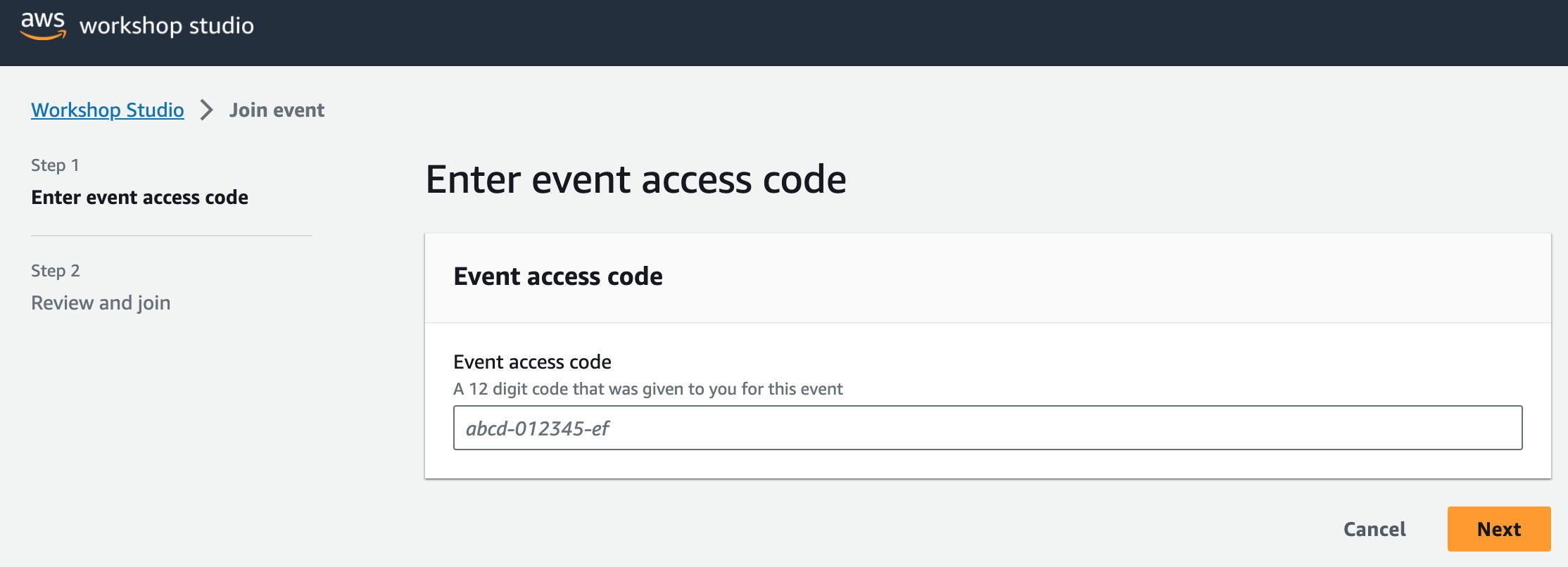
-
The page shows the event details and presents the Terms and Conditions of the workshop. Review and check the box at the bottom of the page if you agree, then click the Join event button.
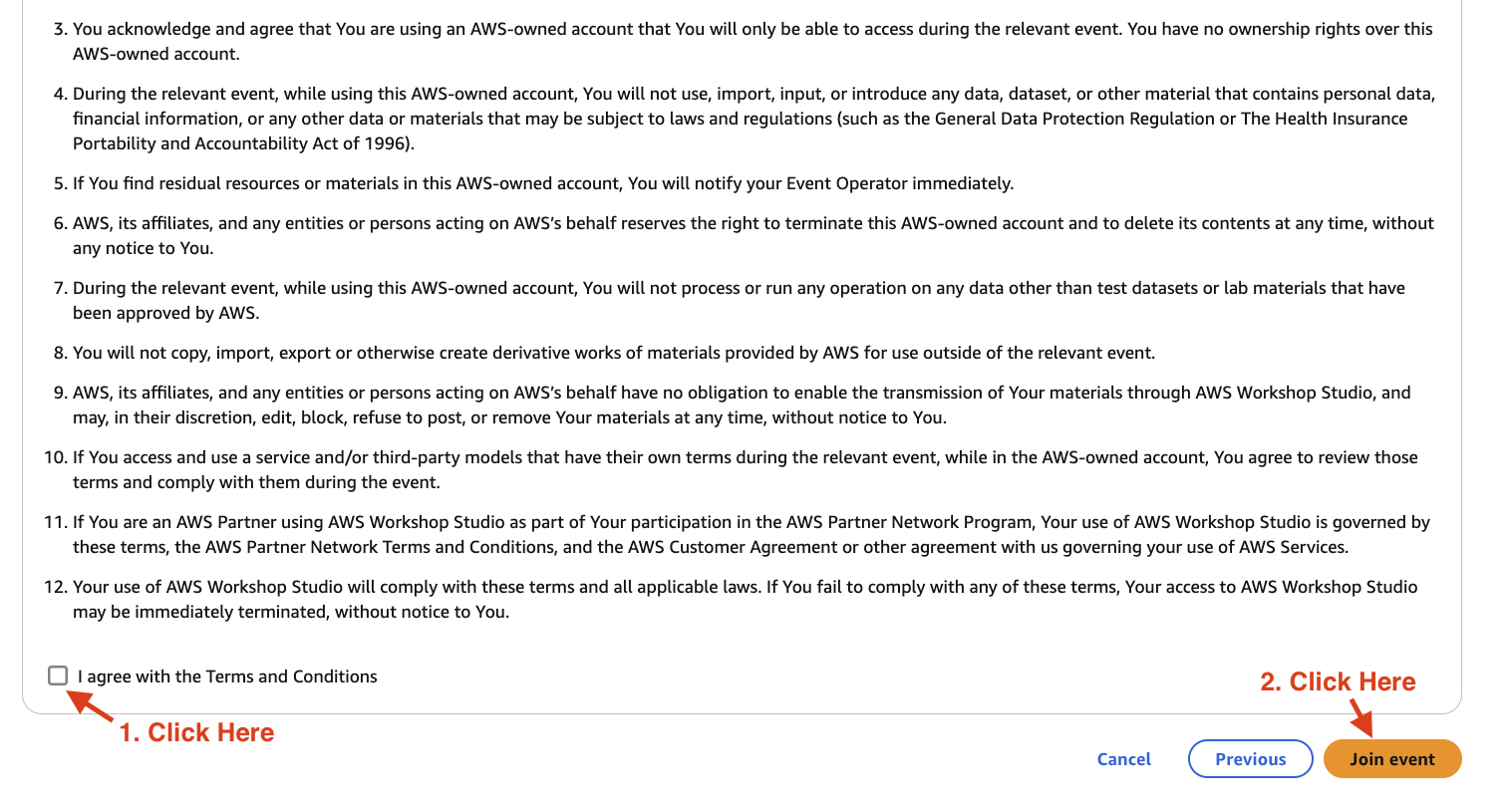
-
Your event dashboard should be presented. On the left margin, click the “Open AWS console” link.
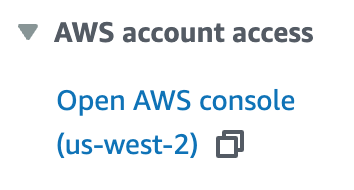
This account will expire at the end of the workshop and all the resources created will be automatically de-provisioned. You will not be able to access this account after today.
Next step
Once you have completed the step above, you can leave the AWS console open. You can now move to the next step and begin to access your VS Code environment.